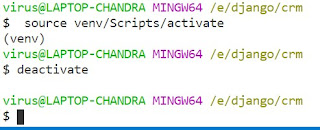How To Remove Shortcut Virus Windows 7/8 and Read Hide files On Pendrive/PC
Your files turned into shortcuts on USB/PC? Many people are having the same problem and its so frustrating. Bassically it spreads via USB memory sticks or external hard drives, and “converts” all the files into shortcuts. Fortunately the real files are still there, the user is just unable to see them. We will fix the problem in five simple steps.
Step One
First, you need to make all files visible. The following process apply for Windows XP, Vista and 7.
- Click on Start
- Click on Control Panel
- Pick Folder Options
- >Click on “View” tab
- Clear the following check boxes:
- Clear the check box “Hide protected operating system files (Recommended)”
- Clear the check box “Hide extensions for known file types”
- Click Accept to apply the changes
Step Two
We need to make sure that your computer is clean from the infection. Do a scan with updated antivirus(If possible). And follow the bellow process (Widows XP/7/8):
- Open Task Manager (Ctrl+Alt+Del) and End Process for any WSCRIPT.EXE that is currently running. (This will stop the running virus, the next steps are for preventing it from running again next time you start your computer)
- Click on Start
- Type REGEDIT and Tap Enter
- Click on HKEY_CURRENT_USER
- Click on Software\
- Click on Microsoft\
- Click on Windows\
- Click on CurrentVersion\
- Click on Run.
- On the list on the right find any reference to a file that ends with .vbs and take note of were that .vbs file is located
- Go to the said location and delete the .vbs file
- Go back to Regedit and delete the key referencing thtat said .vbs file
Step Three
If everything went fine at this step you should be able to see “new” files in your USB drive. The formerly hidden files probably are your missing files and folders. The shortcuts on the other hand were created by the infection and are not related with your files.
Proceed to delete the shortcuts, the Autorun.inf, any .vbs file and everything you don’t recognize as yours. Needless to say, be careful, do not delete your legit files!
Step Four
To permanently change the properties of your files back to normal we need to open the Command Prompt. On Windows 8, Vista and 7:
- Click on Start
- Type cmd in the first box you see
- Press ENTER
On Windows XP:
- Click on Start
- Click on Run
- Type cmd
- Press ENTER
Step Five
On the black Window that appears -technically called the Command prompt- write the commands shown on the picture. Don’t forget to replace the letter X with the letter of your infected drive.
For example, if your affected drive letter is F then the command should be
attrib -h -r -s /s /d F:\*.*
After writing the command hit enter and wait a few seconds while the changes are made.
Done!
Go back to the file explorer and see if the file attributes are back to normal.